As mobile office and remote development gradually become normalized, Mac cloud hosts have become an important tool for many developers, testers and designers with their native support for iOS/macOS development. However, in actual use, users often encounter the problem of "unable to connect to Mac cloud hosts", which manifests as: remote desktop failure, SSH timeout, VNC failure to respond, port connection rejection, etc. If these problems are not checked in time, they will affect the development progress at best, and cause data loss or project interruption at worst.
Clarify your connection method
If the connection fails, you must first clarify which method to use to access the cloud host. Mac cloud hosts usually support several remote connection methods such as VNC remote desktop, RDP (remote desktop protocol), SSH (terminal remote access), and cloud platform Web console. Web remote desktop; the manifestations of connection failures in different methods are slightly different, and the troubleshooting paths are also different.
Typical troubleshooting process for Mac cloud host failure
The following is a logical "from outside to inside" troubleshooting process to help you quickly locate the problem.
1. Check the local network and export restrictions
Is it under the company network, firewall or operator network? Does the current network prohibit VNC, RDP or SSH ports (such as 5900, 22, etc.)?
Solution: Use mobile hotspot test, change the network to try to connect, and contact the network administrator to open the port.
2. Check whether the IP and port information are correct
Is the cloud host a dynamic IP? Has it changed due to restart? Is the port used consistent with the one provided by the platform?
Solution: Log in to the cloud platform console to check the IP and port status, ensure that the public IP is used or the NAT mapping rule has been configured, and check whether the target address in the client is spelled correctly;
3. Is the cloud host online or restarting?
Some platforms automatically hibernate or restart by default during idle time, and some platforms may perform maintenance operations;
Solution: Log in to the platform management console to check the running status of the cloud host. If the status is paused/shutdown, click "Start" and wait for 60~120 seconds before connecting. Pay attention to the status announcement page of the service provider to check whether it is under maintenance;
4. Check the firewall and security group settings
Some platforms provide custom firewall rules, and ports must be opened manually.
Solution: Check whether the security group rules of the cloud platform allow inbound connections, open the required ports (such as TCP 22/5900/3389), and ensure that there are no IP whitelist restrictions;
5. Client tool configuration errors
Different remote connection protocols use different clients, and inconsistent parameter configuration may cause connection failures.
Solution:
VNC: Make sure the password is correct and try to turn off the "Encryption Requirement" option;
SSH: Check the username (usually admin, root, or ec2-user);
Make sure no proxy or wrong encoding options are set;
The client software version is incompatible, try changing the tool (such as RealVNC → Jump Desktop);

Specific troubleshooting solutions for different connection methods
1. Common problems with VNC connection failure
VNC connection timeout: It may be that the cloud host is not running/the network is interrupted. It is recommended to start the cloud host and check network accessibility
Authentication failed: It may be that the password is wrong/the access rights have been changed. It is recommended to reset the remote desktop password
No response/black screen: It may be that the VNC service crashes/display driver errors. It is recommended to use the console to restart the system or restart the VNC service
2. Common problems with SSH connection failure
Connection refused: It may be that the SSH service is not enabled/the port is not open. It is recommended to log in to the console to enable SSH and open port 22
Permission denied: It may be that the private key is wrong/the user name is incorrect. It is recommended to ensure that the private key format is correct and the file permissions are 600, and the user name matches
High network latency: It may be a line detour or DNS problem. It is recommended to try to ping the host IP and confirm the latency. If necessary, configure Hosts resolution
Connection restrictions caused by security settings
For security reasons, the default configuration of Mac cloud hosts may block remote access functions:
1. Remote login or remote management is not enabled in "System Preferences" > "Sharing";
2. Mac firewall blocks VNC/SSH;
3. File sharing permissions are not granted to the current user;
4. There is no visible display or no simulated physical graphics card, resulting in a blank remote desktop;
Recommended solution:
1. Log in to the console to enable "Remote Login (SSH)" and "Remote Management (VNC)";
2. Execute the following command in the terminal to turn on the remote desktop function:
sudo /System/Library/CoreServices/RemoteManagement/ARDAgent.app/Contents/Resources/kickstart -activate -configure -access -on -restart -agent -privs -allInstall a virtual display driver (such as DisplayLink) or simulate an HDMI plug to avoid a black screen;
More than 90% of the failures in Mac cloud host connection are caused by three types of problems: the network cannot be reached, permissions are not enabled, and client configuration errors. As long as you master the systematic troubleshooting logic and check step by step in combination with the actual platform documents and network conditions, most connection problems can be solved within 15 minutes. After the connection is stable, in order to ensure the business continuity of remote development, iOS packaging, App Store review, etc., it is recommended to enable status monitoring tools (such as Pingdom, Zabbix Agent) and regular snapshot backup strategies for a long time.
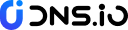

 CN
CN
 EN
EN